You can follow this link
https://docs.microsoft.com/en-us/sql/relational-databases/database-mail/create-a-database-mail-account?view=sql-server-2017
Create a Database Mail Account
Use either the Database Mail Configuration Wizard or Transact-SQL to create a Database Mail account.
- Before you begin: Prerequisites
- Follow Up: Next Steps to Configure the Database Mail
Before You Begin
Prerequisites
- Determine the server name and port number for the Simple Mail Transfer Protocol (SMTP) server you use to send e-mail.If the SMTP server requires authentication, determine the user name and password for the SMTP server.
- Optionally, you may also specify the type of the server and the port number for the server. The server type is always 'SMTP' for outgoing mail. Most SMTP servers use port 25, the default.
Using Database Mail Configuration Wizard
To create a Database Mail account using a Wizard
- In Object Explorer, connect to the SQL Server instance you want to configure Database Mail on, and expand the server tree.
- Expand the Management node
- Double Click Database Mail to open the Database Mail Configuration Wizard.
- On the Select Configuration Task page, select Manage Database Mail accounts and profiles, and click Next.
- On the Manage Profiles and Accounts page, select Create a new account and click Next.
- On the New Account page, specify the account name, description, mail server information, and authentication type. Click Next
- On the Complete the Wizard page, review the actions to be performed and click Finishto complete creating the new account.
Using Transact-SQL
To Create a Database Mail account using Transact-SQL
Execute the stored procedure msdb.dbo.sysmail_add_account_sp to create the account and specify the following information:
- The name of the account to create.
- An optional description of the account.
- The e-mail address to show on outgoing e-mail messages.
- The display name to show on outgoing e-mail messages.
- The server name of the SMTP server.
- The user name to use to log on to the SMTP server, if the SMTP server requires authentication.
- The password to use to log on to the SMTP server, if the SMTP server requires authentication.The following example creates a new Database Mail account.
EXECUTE msdb.dbo.sysmail_add_account_sp
@account_name = 'AdventureWorks Administrator',
@description = 'Mail account for administrative e-mail.',
@email_address = 'dba@Adventure-Works.com',
@display_name = 'AdventureWorks Automated Mailer',
@mailserver_name = 'smtp.Adventure-Works.com' ; 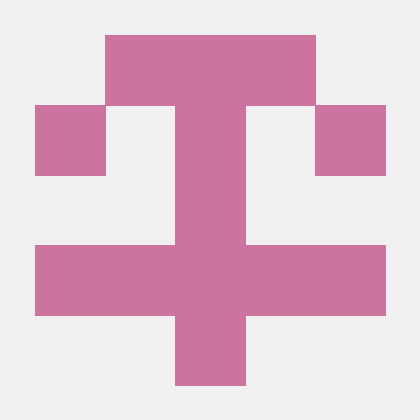

No comments:
Post a Comment